In this quick start we’ll go over the first steps to get a sample request working.
Prerequisites
- A Google Account
- The REST API Connector Add-on enabled
Step 1: Create New Request
Click Add-ons -> REST API Connector -> Create New Request
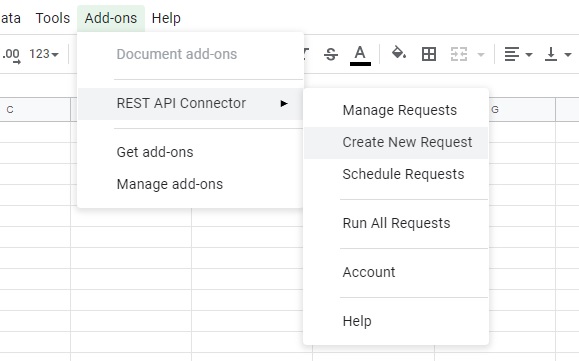
Step 2: Configure the Request
The REST API Connector dashboard will appear. Enter the URL below under URL Path. The Headers and Advanced tabs we will ignore right now.
https://itunes.apple.com/search?term=acdcPick a Destination Sheet.

Step 2: Test/Save
Just click on ‘Test’ to test your request. If you also want to save it first give it a name and then click ‘Save’.

After clicking ‘Test’ you should be able to see your imported data in the selected destination sheet.

‘Content-Type: text/csv’
How to set header like this?
Hi there, you can add any header by clickling on the blue plus sign on the right of the Headers table. Each row you add defines the name and value of the header. In your case, that would be Content-Type for name and text/csv as value. The same way you can use headers for authorization: “Authorization” for name and the respective value(depends on the API supported modes: Basic/API key/secret)